Главное меню
Вы здесь
Пошаговая установка CUCM 8.6 на UCS C220 M3S: Обновление CUCM 8.6 до CUCM 11.5
Основной используемый документ:
http://www.cisco.com/c/en/us/td/docs/voice_ip_comm/cucm/upgrade/11_5_1/c...
- We have now:
Hardware: 2x UCSC-C220-M3SBE
VMWare ESXi 5.1
CUCM: two nodes Subscriber, Publisher, ver 8.6.2.25900-8
CUCM will have not more 1000users
CUCM Guest: 2vCPU, 4096Mb vRAM, one 80Gb virtual disk
UCCX: one node, ver 8.5.1.11004-25
Publisher Upgrade operations
- Subscriber is alive.
1) Make Backup (1) – shutdown VM and copy
2) Installing V3 RSA keys via SFTP: Software Upgrade > ciscocm.version3-keys.cop.sgn
3) Shutdown CUCM:
utils system shutdown
4) In our case we have 2vCPU, 4096Mb vRAM, one 80Gb virtual disk
But for upgrade to CUCM 11.5 (1000users) we need to make changes in VM Guest Settings
http://www.cisco.com/c/dam/en/us/td/docs/voice_ip_comm/uc_system/virtual...
a) Change Guest OS: change to Red Hat Enterprise Linux 6 (64 bit)
b) Change vRAM – In VMachine settings we need to change to 6Gb
c) Change Network Adapter
- Make a screenshot of MAC address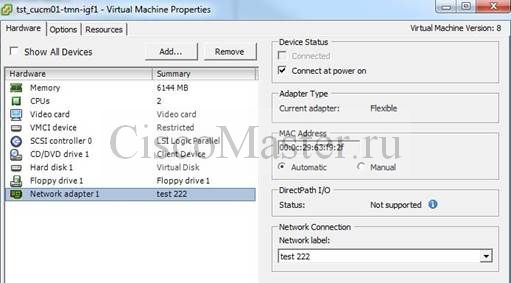
- Browse datastore, locate vmx file, download it
- Edit and add string (at the end): ethernet0.virtualDev = "vmxnet3"
- Upload the result vmx file to the VMWARE folder
- Remove the machine from inventory
- Add the machine to inventory
- The adapter will change as a result: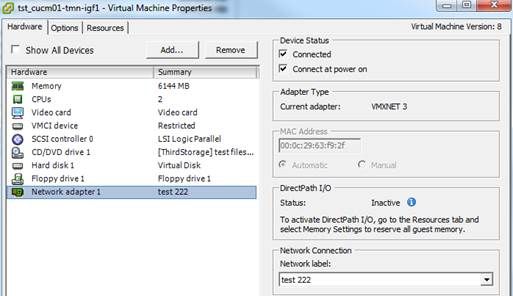
5) Start Virtual Machine with new settings. After the start give the machine 20 mins to start all the services, until CPU stabiles.
6) Upload and map the new ISO file for the CUCM vMachine
7) Check that settings have changed to 6Gb, like this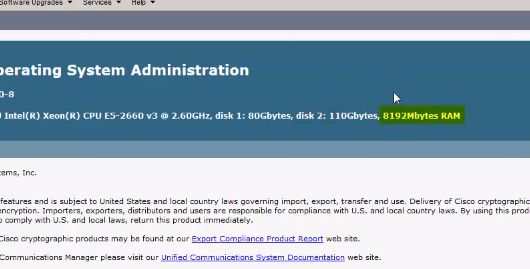
8) Go to the OS admin:Software Upgrades > Install upgrade, chose DVD
- UCSInstall_UCOS_UNRST_11.5.1.12900-21.sgn.iso
- Choose Do not switch to new version after upgrade
- Upgrade (refresh upgrade) will take for about 3 hours (Publisher Started at 11.47, Completed at 13.35; Subscriber Started at 15.15)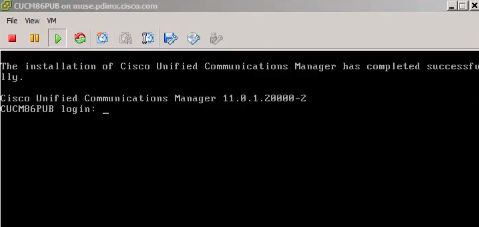
9) Make Backup (2) – shutdown VM and copy
Subscriber Upgrade operations
- Publisher is alive.
- Make all the 1-8 steps


















Добавить комментарий